Understanding Malicious Content and Malware:
Malicious content or malware refers to software or mobile applications specifically designed to harm computers, mobile devices, the software they run, or their users. It includes actions like installing software without user consent and introducing harmful software such as viruses.
Google’s Approach to Malicious Software:
Google has a comprehensive process in place to detect and disapprove ads containing malicious software. This automated process involves gathering information from reputable organizations that specialize in detecting such threats. Additionally, Google focuses its scanning efforts on specific geographic locations where a higher prevalence of malware and malicious content is detected.
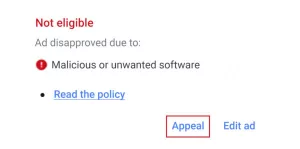
Impact on Landing Pages:
Although it is highly unlikely for a landing page to contain malware as described by Google, the presence of malicious software can lead to disapproval of ads. It is crucial for website owners to ensure their landing pages are secure, regularly updated, and sourced from trusted platforms. Taking preventive measures helps maintain a safe online environment and avoids the disapproval of Google Ads due to malicious content.
Note: It’s important to regularly review Google’s documentation and guidelines regarding malicious content and malware to stay informed about their policies and ensure compliance.
Possible Causes for a Disapproved Google Ad
Identifying Reasons for Disapproval:
To assist you in understanding why your Google Ads may be disapproved, consider the following list of potential causes:
1. Inconsistent HTTP and HTTPS:
If your landing page is secure with HTTPS, but outgoing URLs still utilize HTTP, it can lead to disapproval. Ensure consistent security across all URLs.
2. Missing Page at Root Domain/Subdomain:
A blank root domain or subdomain without a published page can result in ad disapproval. Make sure to have a relevant page published at the root of your domain or subdomain.
3. Unsupported Image Files or Formats:
Using image files or formats that are not approved by Google Ads can lead to disapproval. Convert images to recognized formats like .ico, .png, or .jpg.
4. Redirects on Landing Page:
The presence of redirects on your landing page’s domain or URL can trigger ad disapproval. Review and minimize the use of redirects if possible.
5. Malicious WordPress Plugin(s):
Google may flag certain WordPress plugins as malicious, resulting in ad disapproval. Ensure that all plugins used are reputable and comply with Google’s guidelines.
6. External Content Referenced by Custom Scripts:
If custom scripts added to the landing page reference external content deemed malicious by Google, it can lead to ad disapproval. Review and modify scripts accordingly.
7. Automatic Downloads on Landing Page:
Including automatic downloads without user consent violates Google’s policies. Ensure that downloads begin only after users have provided explicit consent through a labeled download button.
8. Collection of Sensitive Information:
Prompting visitors to submit sensitive information without proper encryption violates Google’s policies. Avoid collecting banking details or other sensitive data without appropriate security measures.
9. Misrepresentation of Expected Content:
Ads that mislead users, such as ambiguous “Download” or “Play” buttons, or mimicking the design of other sites while providing malicious or unrelated content, can result in disapproval.
10. Favicon Detection Errors:
Some browsers search for a favicon on landing pages. A missing favicon can trigger a 404 error, potentially leading to disapproval. Ensure the presence of a favicon for a smooth browsing experience.
Remember to refer to Google’s documentation and guidelines for a comprehensive understanding of their policies to address and resolve any disapproval issues effectively.
Troubleshooting Malicious or Unwanted Software: Tips to Follow
1. Utilize Google Search Console:
– Check the status of your website in Google Search Console. If you haven’t used it before, enter your website’s URL and click “Add a property” to access the status. Verification of site ownership may be required.
2. Seek Expert Advice:
– If Search Console doesn’t report any issues, there might still be security concerns that triggered Google Ads’ detection. Consult with your webmaster or web hosting provider for assistance. You can also utilize tools like Stop Badware for further investigation. Additionally, consider downloading trusted software tools, such as those provided by the Google Play store, to detect and address any malicious or unwanted software.
3. Remove Malicious or Unwanted Software:
– Take immediate action to eliminate any identified malicious or unwanted software. Google offers resources and instructions through their “Help for Hacked Websites” to guide you in fixing your site. If you are unable to rectify the issues with the ad’s destination, update the ad with a new destination that complies with Google’s policies.
4. Edit the Ad:
– Make necessary modifications to the ad content. This will initiate a resubmission of both the ad and its destination for review by Google.
5. Review Timeframe:
– In most cases, ads undergo review within one business day. However, some ads may require a more complex evaluation, resulting in longer review times.
By following these tips and collaborating with relevant experts, you can effectively troubleshoot and resolve any issues related to malicious or unwanted software in your Google Ads.
